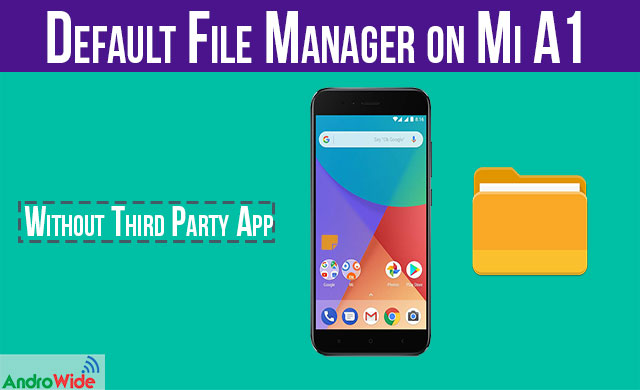
Many users searching File Manager App on Xiaomi’s latest device Mi A1 but they are unable to find any kind of File Manager app on the device itself, so in today's post I will be sharing that how to enable or unlock File Explorer App on Xiaomi Mi A1 device, i'll show you two methods for this.
Method 1:
Update: Xiaomi has launched their official MIUI File Explorer app on the Google Play Store, so just install it on Your Xiaomi Mi A1 and it will work perfect.
Download Mi Explorer
here are some screenshots taken on my Mi A1 of Mi Explorer.
Watch This video for more information about MIUI File manager for Mi A1
Method 2:
first of all I would like to tell you that there is no such File Explorer App available for a stock Android, as we have seen on Xiaomi’s devices powered by MIUI, I'm not saying that there is nothing like File Explorer on Mi A1 device but capabilities are limited on it.
So to enable File Manager on Xiaomi Mi A1 device just follow the steps shown below.
Download an app called- Shortcut maker for documentsUINow just tap on open to open that app
Now it will show you a screen to rename your file manager app, by default it gives File Explorer and yellow color traditional File Manager icon which you can also modify to your own color as you like.
After that just click on create shortcut, and it will create a file explorer shortcut on your device screen
5 Best Features of Mi A1
now you have to go to your screen and you will find that there are two File Explorer apps, so I would like to tell you that one file explorer is the actual file explorer app and the second one is just that app which you have downloaded Earlier,
Now just uninstall that app and use your file manager without any issues, you can cut, copy, paste and delete files from this file manager shortcut.
So you have just created File Manager shortcut on your Xiaomi Mi A1 device, but if you are not happy with the functionality of this app you could download any third party File Explorer App like ES File Explorer or any other File Manager app on your Mi A1 device.

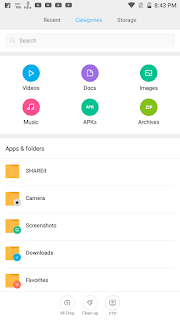

0 comments:
Post a Comment