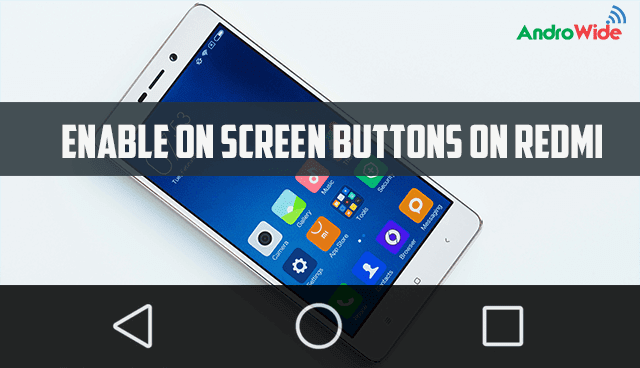
Hello Everyone, in today's post i will be telling that how to enable on screen buttons on any Redmi phone like, Xiaomi Redmi 1s, Redmi 2, Redmi note 3, Redmi 3s, mi4i and other Redmi phones,
so let’s talk first that what's the benefit of these on screen keys on Redmi phones,
the main advantage of these is when your main touch keys of back , home &
menu gets damaged then it will work like a charm as per my experience, one of
my Redmi 2 device's all three keys started not working on a day, i went to MI
service center and they tell me that the whole touch panel should be changed to
get it function again and it will cost around 2600 INR with minimum 60 days it
will take to get repaired.
then
i told them that i don't want to use this device anymore just return me and I
came to home, and started searching on Google so that I can manage anyhow to
get it back on work, i was actually searching for the hardware keys to start
functioning but I have got this trick to make on screen keys like nexus and
other android phones, so I followed the steps and got that it worked for me and
saved my 2600 INR and 60 days of separation with my phone.
i
think this story is enough to make you bore if you are looking to create on
screen button on Redmi phone. Now just move on to technical part on making
this.
Before
we start enabling these onscreen keys, I would like to tell you that your phone
should be rooted at the time when you applying this, and should have downloaded
Root Explorer app or ES File Explorer, personally I use ES File Explorer, and i
am telling the steps for ES over here.
If You
Are looking to Root your Device here is the list of some Redmi Phones on which I
have already covered the Rooting Process.
4. Root Mi4i
Now
after rooting successfully you have to open Google play store and download ES
File Explorer, as I have already told you that I am going to show it on ES File
Explorer,
Now
after downloading Es open that app and press the menu key on it, and scroll
down and enable Root Explorer so that you can Access the Root Part of your
Android Device.
After
that just tap on the top where you see like sdcard or so and
select / Device, now scroll down to System Folder,
and scroll down and open build.prop file with ES Note Editor.
now
you have to edit that file by clicking on Pen Symbol on the top, and have to
add these lines on the bottom carefully, qemu.hw.mainkeys=0 and hit back button it will
ask you to save the file just save and press back button and reboot your device
and that’s it you have successfully created on screen buttons on your Redmi
phone.

0 comments:
Post a Comment