Here i am going to tell you that how can you connect your Android phone with PC Wirelessly, and transfer your files over the Wi-Fi. so without taking too many time to describe all the bla bla type things here we are going to start.
Connect and Transfer Files from Android to PC Wirelessly.
Step 1- Download Xender App From Play Store its (Free). and Open the App and tap on the + Symbol (on the Bottom Right).
Step 2- Now Click on Connect PC, then you will see the instructions "Open Web address on your Computer" now just type web.xender.com on your PC and and Click Scan Button on Mobile,
Note: Mean While your both devices PC and Mobile Should be connected via Same WiFi Router or Your Mobile's Wifi Hotspot Here is WiFI Hotspot Guide to Enable it.
After Clicking Scan Button on mobile your mobile will open QR Code Scanner By default, just Scan in from your PC and Your Devices will be get Connected.
Step 3- And Now you Will See a Window as in the Image Bellow.

Step 4- Almost Done ! You have Connected your Android With PC Wirelessly, Now Just Click on any Icon Like image icon, Video Icon etc you will be able to see all the files of that particular type of file.
Actually it uses WiFi to send files instead of Data Connection.
See Also : Remove Gmail Account From Android Device

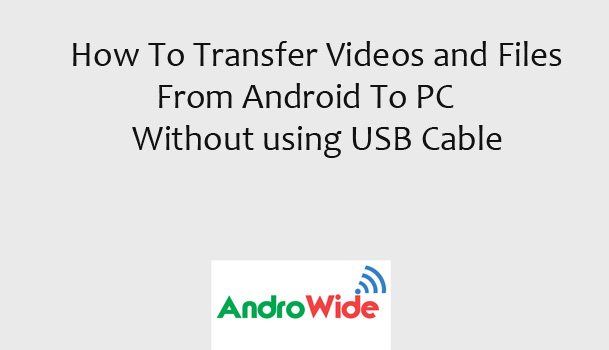
0 comments:
Post a Comment